When you search the Internet and view websites, your computer must allow the pages to load on your computer screen. That can take some time, especially if the websites you are viewing have a lot of images or graphics. As a convenience, your computer will cache those pages in its memory for a short time, so next time you go to the same page, it doesn’t need to reload everything. However, if something has changed on the website, your computer could show you an old version instead. If this happens, you will need to reload or refresh your page in the Browser window to see the new version.
How to refresh your page:
First of all, let’s clarify what a Browser is: A Browser is a computer application that you use to view website pages. Common examples are Internet Explorer, Chrome, Safari, and Firefox.
If you are using a smart phone, you could be using iPhone, Android or another phone type, and they all have their own Browsers too – Safari, Chrome, etc.Each of the Browsers offers a way to “refresh” or “reload,” and it’s usually not difficult if you know what you are looking for.
For example, on Safari, there is a small, curled arrow up near the top of the window. Clicking that will refresh the page. Safari also offers a “reset Safari” menu item, which will do a more thorough job of resetting the Browser. Each of the different Browsers offers a fairly simple way to refresh, usually more than one.If you are not sure how to reset your Browser, have a quick look at what Browser you are using (again, Internet Explorer, Safari, Chrome, etc.) and do a quick Google Search with the relevant keywords. (For example “refresh Internet Explorer 9”).
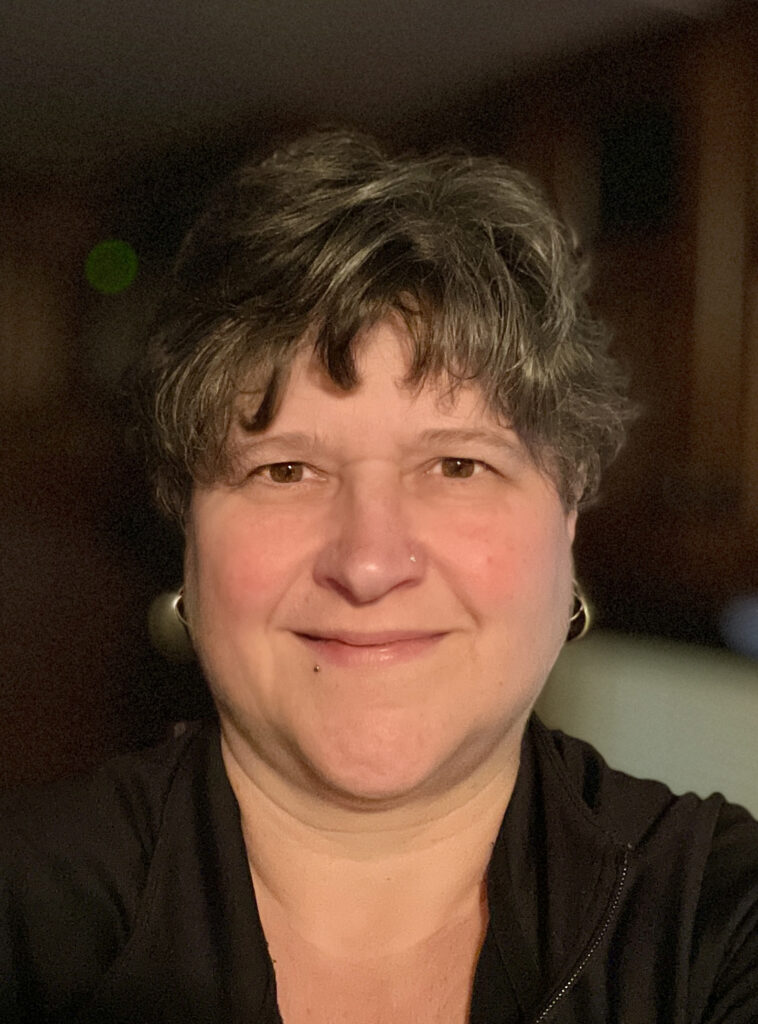

 Automattic
Automattic